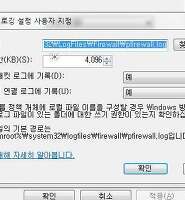Notice
Recent Posts
Recent Comments
04-07 09:32
| 일 | 월 | 화 | 수 | 목 | 금 | 토 |
|---|---|---|---|---|---|---|
| 1 | 2 | 3 | 4 | 5 | ||
| 6 | 7 | 8 | 9 | 10 | 11 | 12 |
| 13 | 14 | 15 | 16 | 17 | 18 | 19 |
| 20 | 21 | 22 | 23 | 24 | 25 | 26 |
| 27 | 28 | 29 | 30 |
Tags
- 일정관리
- rainlendar
- 단축키
- Edge E125
- Firefox
- web scrapping
- Asterisk password reveal
- 번역툴
- 구글캘린더
- 윈도우 탐색기
- 가을
- outwit hub
- 파워셸
- * 암호
- 댓글스팸
- 아이콘크기
- 통합도서회원증
- 구글메인화면
- Google Calendar
- 구글웹화면
- Windows
- 여름
- 달력
- 2013사진공모전
- 스케쥴
- 레노버
- Shortcut Key
- 가로화면
- 패스워드
- 공유기 패스워드
Archives
- Today
- Total
Black&White
[스크랩] How to Show Detailed (Verbose) Information During Windows Shutdown and Startup 본문
Windows/Windows 7
[스크랩] How to Show Detailed (Verbose) Information During Windows Shutdown and Startup
V.E.N 2012. 4. 24. 16:57출처 : http://www.instantfundas.com/2012/04/how-to-show-detailed-verbose.html
Enable verbose status messages using Group Policy Editor
- Open the Run dialog box by pressing Win+R. In the Open box, type gpedit.msc, and then click OK.
- On Group Policy Editor, expand Computer Configuration, expand Administrative Templates, and then click System.
- In the right pane, double-click Verbose vs normal status messages.
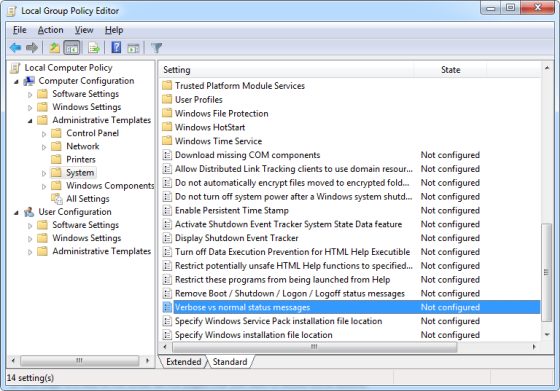
- Click Enabled, and then click OK.
Enable verbose status messages using Registry Editor
- Open the Run dialog box by pressing Win+R. In the Open box, type regedit, and then click OK.
- Locate and then click the following registry key:
HKEY_LOCAL_MACHINE\SOFTWARE\Microsoft\Windows\CurrentVersion\Policies\System - On the Edit menu, point to New, and then click DWORD Value.
- Type verbosestatus, and then press ENTER.
- Double-click the new key that you created, type 1 in the Value data box, and then click OK.
- Quit Registry Editor.
Enable verbose status messages using Startup Shutdown Tracer
The easiest way to enable verbose messages is to use the automated tool Startup Shutdown Tracer. Simply download the program and run the executable file. Click the button “Display information” to enable verbose status messages and the button “Disable messages” to disable it.
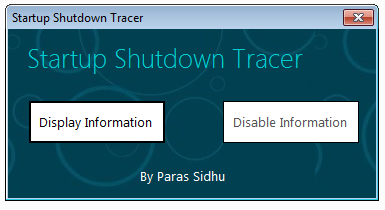
'Windows > Windows 7' 카테고리의 다른 글
| Windows 7 부트로더 복구하기 (0) | 2013.03.08 |
|---|---|
| Windows 7 부트 매니저와 BCD (2) | 2013.01.29 |
| Windows 7 방화벽 로그 분석툴 (0) | 2012.02.27 |
| Windows 7 핫키 (0) | 2012.02.09 |
| Windows 7 에 아이콘 크기 변경하기 (2) | 2012.01.10 |