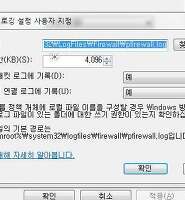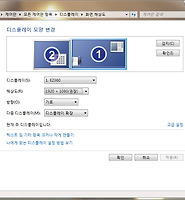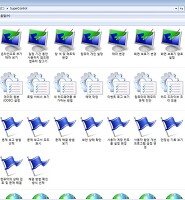Notice
Recent Posts
Recent Comments
02-20 08:12
| 일 | 월 | 화 | 수 | 목 | 금 | 토 |
|---|---|---|---|---|---|---|
| 1 | ||||||
| 2 | 3 | 4 | 5 | 6 | 7 | 8 |
| 9 | 10 | 11 | 12 | 13 | 14 | 15 |
| 16 | 17 | 18 | 19 | 20 | 21 | 22 |
| 23 | 24 | 25 | 26 | 27 | 28 |
Tags
- 아이콘크기
- 가로화면
- 2013사진공모전
- 공유기 패스워드
- 가을
- * 암호
- Shortcut Key
- 패스워드
- 레노버
- 달력
- 스케쥴
- Edge E125
- 구글메인화면
- 댓글스팸
- outwit hub
- 여름
- Google Calendar
- Firefox
- web scrapping
- 파워셸
- 통합도서회원증
- 단축키
- Windows
- 윈도우 탐색기
- 번역툴
- Asterisk password reveal
- 구글웹화면
- 구글캘린더
- 일정관리
- rainlendar
Archives
- Today
- Total
Black&White
Windows 7 핫키 본문
출처 : http://www.shortcutworld.com/en/win/Windows_7.html
Windows 7 Shortcuts
Windows 7 Shortcuts
Table of Contents:
- Managing 'Windows' in Windows 7
- Accessing Windows Features
- Windows 7 Taskbar
- Navigating Desktop
- Windows Explorer
- Photo Viewer
- Dialog Boxes
- Windows Admin
- Windows Help
- Ease of Access and Magnifier
 1. Managing 'Windows' in Windows 7 1. Managing 'Windows' in Windows 7 |
|---|
 Move and Resize Active Window Move and Resize Active Window | |
|---|---|
| Win+Arrow Down | Set window to Restored (if Maximized) or Minimized (if Restored) |
| Win+Arrow Up | Maximize window (if Restored) |
| Win+Shift+Arrow Down/Win+Shift+Arrow Up | Maximize Restored window vertically / Restore window to previous state |
| Win+Arrow Right/Win+Arrow Left | Move Restored window to left/center/right. Works across multiple monitors |
| Win+Shift+Arrow Right/Win+Shift+Arrow Left | Move window to left monitor / to right monitor when using multiple monitors |
| Alt+Space | Opens the title bar menu |
| Alt+Space+Enter | Restore Window |
| Alt+Space+x | Maximize Window |
| Alt+Space+n | Minimize Window |
| F11 | Turn full page view on or off |
| 'Maximized' means full screen, 'Restored' means variable window size, and 'Minimized' means minimized to taskbar. | |
 Switch between Applications Switch between Applications | |
|---|---|
| Alt+tab, alt+Shift+Tab |
Open Task Manager and cycle through programs. Hold alt and continuously press tab to move forward between applications. Release keys to switch to application selected. Add shift to reverse direction. |
| Alt+Ctrl+tab, then use arrow keys to select application | Open Task Manager and cycle through programs without needing to hold alt continuously. Press alt+ctrl+tab once, then continue with arrow keys and press enter on application. |
| Alt+Esc/Alt+Shift+Esc | Cycle through programs on taskbar in the order they were opened or accessed |
| Win+Tab | Cycle through programs using Aero Flip 3D |
| Ctrl+Win+Tab | Cycle through programs on Taskbar using Aero Flip 3D |
| Win+g | Cycle through Gadget Window |
 Manage Multiple Windows Manage Multiple Windows | |
|---|---|
| Win+d | Minimize all windows on all Monitors. Press again to restore previous state |
| Win+m | Minimize all windows on current Monitor |
| Win+Shift+m | Restore previously minimized windows on current Monitor |
| Win+Home | Set all windows to Minimized on current Monitor except active |
| Win+Space | Preview Desktop / make windows transparent (May not work with all Settings) |
▲ up
 2. Accessing Windows Features 2. Accessing Windows Features | |
|---|---|
| Win+e | Start Windows Explorer (in My Computer) |
| Win+r | Open the Run window |
| Win+f | Open Windows Search. f3 on empty desktop works, too. |
| Win+l | Lock the keyboard/ computer |
| Win+F1 | Display Windows Help |
| Alt+Shift | Change keyboard language layout if multiple language layouts are active* |
| shift when inserting CD or DVD | Prevent CD or DVD from automatically playing |
| Win+p | Choose Presentation Display Mode |
| Win+x | Open Mobility Center |
| * When working with multiple Keyboards Layouts (e.g. Spanish/English/German). Add unlimited Layouts under Regional settings and activate language bar in Taskbar to see current language. Switch with shortcut any time. | |
▲ up
 3. Windows 7 Taskbar 3. Windows 7 Taskbar | |
|---|---|
| win or ctrl+Esc | Activate Start Button. Then use arrow keys, space and enter to navigate within Start Menu |
| Win+t | Go to first item in taskbar, continue with arrow keys |
| Win+b | Go to first item in system tray |
| Shift+click on a taskbar item | Start new instance of taskbar item |
| Ctrl+Shift+click on a taskbar item | Start new instance of taskbar item as administrator |
| Shift+right-click on a taskbar item | Show the window menu for the program |
| Win+1...9 | Switch to application in position N on taskbar (or launch pinned application) |
| Shift+Win+1...9 | Start new instance of taskbar item in position N on taskbar |
| Unfortunately, Microsoft removed the possibility to select multiple taskbar items in Windows 7 | |
▲ up
 4. Navigating Desktop 4. Navigating Desktop | |
|---|---|
| Arrow Keys | Navigate between and select single icons on desktop (when focus is on the desktop) |
| Home/End | Select first / select last object on desktop |
| Enter | Launch active icon |
| Shift+F10 | Activate context menu of active icon by simulates right mouse button. Once in the context menu use arrow keys, a-z and enter to select item |
| tab, shift+tab on empty desktop | Navigate between desktop, the quick-launch bar, task bar and notification bar. Then use arrow keys and enter or space to activate specific icons |
| a, b, c, ... | Pressing the initial letter of the name of any objects will highlight the respective application or folder. Continue typing the object name if multiple objects start with the same letter |
▲ up
 5. Windows Explorer 5. Windows Explorer |
|---|
 Basics Basics | |
|---|---|
| Win+e | Start Windows Explorer (My Computer) |
| Alt+Arrow Up | Go up one folder |
| Alt+Arrow Left/Alt+Arrow Right | Go to previous folder / go to next folder |
| Tab/Shift+Tab | Switch focus forward/ backward between Address bar, Search Bar, Toolbar, Navigation Pane, and File List (Default is usually File List) |
| Alt+d or f4 | Jump to the Address bar and select absolute address. Copy address with ctrl+c if desired |
| Ctrl+e or ctrl+f | Jump to Search Box in Explorer |
| Ctrl+n | Open new instance of Windows Explorer |
| F11 | Maximize window |
 Navigate File List and Navigation Pane Navigate File List and Navigation Pane | |
|---|---|
| Arrow Keys | Navigate between files and folders |
| Enter | Open folder or start application |
| Home/End | Jump to first / jump to last item |
| F2 | Change the file name of active item |
| f2, then arrow left/Arrow Right | Move one character to the left / to the right in item name |
| f2, then ctrl+Arrow Left/Ctrl+Arrow Right | Jump one word to the left / to the right of item name |
| f2, then home /End | Jump to beginning / jump to end of item name |
| f2, then ctrl+a | Select complete object name including suffix (default excludes suffix) |
| Arrow Left/Arrow Right | Expand folder / collapse folder (navigation pane only) |
 File List File List | |
|---|---|
| Alt+p | Display or hide Preview Pane |
| Alt+v then d | View details. Check View menu for more options |
| Alt+v then x | View extra-large icons. Check View menu for more options |
| Ctrl+mouse scroll wheel | Change size of icons |
 Select Items in File List and Navigation Pane Select Items in File List and Navigation Pane | |
|---|---|
| Shift+Arrow Up/Arrow Down | Select multiple adjacent items (directly above or below) |
| ctrl with arrow keys and space | Select multiple non-adjacent items. Hold ctrl, use arrow keys to move to next item, and press space to add/remove from selection |
| Ctrl+a | Select all |
| a ...z and 1..9 | Press the initial letter any item to jump to it. Continue typing the full name if multiple items start with the same letter |
 Manipulate Items in Explorer Manipulate Items in Explorer | |
|---|---|
| Ctrl+c, ctrl+x, ctrl+v | ctrl+c for copy, ctrl+x for cut and ctrl+v for paste |
| Ctrl+z | Undo an action |
| Ctrl+y | Redo an action |
| Delete | Delete an item and place it into the Recycle Bin |
| Shift+Delete | Delete an item permanently without placing it into the Recycle Bin |
| Shift+F10 | Activate context menu of active object. Replaces the right mouse button. Once in the context menu use arrow keys, a-z and enter to get to the selection |
| Ctrl+Shift+n | Create new folder |
| Alt+Enter | Open Properties dialog box |
▲ up
 6. Photo Viewer 6. Photo Viewer | |
|---|---|
| Arrow Left/Arrow Right | Go to next / go to previous photo |
| Ctrl+. | Rotate photo clockwise |
| Ctrl+, | Rotate photo counter-clockwise |
| [+]/- | Zoom in / zoom out (or mouse wheel) |
| Ctrl+0 (zero) | Fit to Window |
| Delete | Delete current photo |
| Shift+Delete | Permanently delete current photo |
| Alt+Enter | Show properties of current photo |
| Alt+e or ctrl+s | Email current photo |
| Ctrl+c | Copy current photo file to clipboard |
| Alt+o | Open current photo in other application (e.g. Paint of Office) |
▲ up
 7. Dialog Boxes 7. Dialog Boxes | |
|---|---|
| Ctrl+Tab/Ctrl+Shift+Tab | Move forward / move backwards through tabs |
| Tab/Shift+Tab | Move forward / move backwards through options |
| Alt+underlined letter | Perform the command (or select the option) that goes with that letter |
| Enter | Replaces clicking the mouse for many selected commands |
| Space | Select or clear the check box if the active option is a check box |
| Arrow Keys | Select a button if the active option is a group of option buttons |
| F4 | Display the items in the active list |
| Backspace | Open a folder one level up if a folder is selected in the Save As or Open dialog box |
▲ up
 8. Windows Admin 8. Windows Admin |
|---|
 Admin Tasks Admin Tasks | |
|---|---|
| Win+break | Display System Properties window |
| Ctrl+Win+f | Search for Computers (with Active Directory activated) |
| Win+pause | Access System Properties which holds system properties, computer name, device manager and so on |
 Remote Desktop Remote Desktop | |
|---|---|
| Alt+Page Up/Alt+Page Down | Move between programs from left to right / from right to left |
| Alt+Insert | Cycle through programs in the order that they were started in |
| Alt+Home | Display the Start menu |
| Ctrl+Alt+break | Switch between a window and full screen |
| Ctrl+Alt+End | Display the Windows Security dialog box |
| Alt+Delete | Display the system menu |
▲ up
 9. Windows Help 9. Windows Help | |
|---|---|
| Tab | Move between links |
| Alt+c | Display the Table of Contents |
| Alt+n | Display the Connection Settings menu |
| F10 | Display the Options menu |
| Alt+Arrow Left/Alt+Arrow Right | Move back / move forward to the previously/ next viewed topic |
| Alt+a | Display the customer support page |
| Alt+Home | Display the Help and Support home page |
| Home/End | Move to the beginning / to the end of a topic |
| Ctrl+f | Search the current topic. Press tab to leave |
| Ctrl+p | Print a topic |
| F3 | Move the cursor to the search box. Press tab to leave |
▲ up
 10. Ease of Access and Magnifier 10. Ease of Access and Magnifier |
|---|
 Ease of Access Ease of Access | |
|---|---|
| Win+u | Open Ease of Access Center |
| Press shift five times. | Turn Sticky Keys on or off |
| Press num lock for five seconds | Turn Toggle Keys on or off |
| Right shift for eight seconds | Turn Filter Keys on or off |
| left alt + left shift +Num Lock | Turn Mouse Keys on or off |
| left alt + left shift + prtScn | Turn High Contract on or off (Careful, will change theme!) |
 Magnifier Magnifier | |
|---|---|
| Win+[+] | Start Magnifier and zoom in |
| Win+- | Zoom out with Magnifier active |
| Ctrl+Alt+i | Invert colors in Magnifier display |
| Win+Esc | Exit Magnifier |
| Ctrl+Alt+Arrow Keys | Move the Magnifier windows |
| Note: Microsoft lists more shortcuts for Magnifier, but not all of them seem to work. | |
▲ up
'Windows > Windows 7' 카테고리의 다른 글
| Windows 7 부트 매니저와 BCD (2) | 2013.01.29 |
|---|---|
| [스크랩] How to Show Detailed (Verbose) Information During Windows Shutdown and Startup (0) | 2012.04.24 |
| Windows 7 방화벽 로그 분석툴 (0) | 2012.02.27 |
| Windows 7 에 아이콘 크기 변경하기 (2) | 2012.01.10 |
| Windows 7 SuperControl 폴더 만들기 (0) | 2010.07.29 |
Comments

 pdf
pdf